Take a deep dive into this feature with Asel Opata, Sales Engineer UC
What is hot desking?
In the modern landscape of dynamic work environments and evolving office cultures, adaptability is key. With the rise of remote work, flexible schedules, and collaborative spaces, businesses are seeking innovative solutions to streamline their operations while empowering their workforce.
Enter 3CX’s hot desking feature which is included in the dedicated Pro or Enterprise licenses.
How does hot desking work?
Traditionally, each employee will have an assigned desk or cubicle. However, the hot-desk model caters to the flexibility of a modern work environment by doing away with these types of designations.
In a hot desking arrangement, certain desks are designated as specific ‘hot-desks’ that workers can utilise in accordance with their work schedule.
- Let’s say you work for an organisation with a hybrid work model that usually has 50% of their workers in the office.
- This means that 50% of the space in the office is unused – madness!
In a scenario like this, an organisation could reallocate that office space to other avenues of the business.
3CX’s Hot Desking feature allows your local IP phones to be used by multiple users and will help you leverage the most out of your existing office equipment.
What are the risks involved?
- Workers lose the ability to ‘personalise’ their workspace – you might find many employees are quite resistant to the idea of losing their personal space and being uncomfortable with shared environments.
- Health and hygiene concerns – shared workplaces are a breeding ground for spreading germs and bacteria, particularly in areas such as desks, keyboards, and other high-touch niches. Without a routine maintenance program, hot-desking can get messy very quickly! Make sure you have a plan in place to address this. If using headsets connected to IP phones it is recommended to have a headset per employee that will be labelled and easily accessible each day which avoids a hygiene concern.
- Lack of Privacy – shared workplaces can lead to a feeling of alienation inside a new environment. Consequently, some employees might feel uncomfortable discussing sensitive matters or engaging in private conversation under a hot-desking arrangement.
- Improper management of the system – managing desk availability and addressing scheduling conflicts is a key part of maintaining an optimal system. Without effective coordination, hot-desking systems can lead to mishaps and inefficiencies.
Do my customers have the right tools to facilitate an agile workplace?
To use 3CX Hot Desking a dedicated Pro or Enterprise license key is required.
If your client already has a Pro/Enterprise license you’ll need to have the following set:
1) An extension must be allowed to use the pool of hot desking devices
2) A device must be created as a hot desking phone. In order to do so, navigate to “Phones” > “Hot Desking Phone” function in the 3CX v20 Admin Client and press “+Add”.
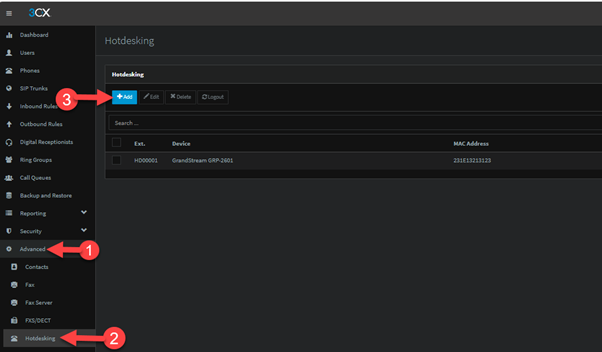
For those on v20, hot desking has been slipstreamed into the new release!
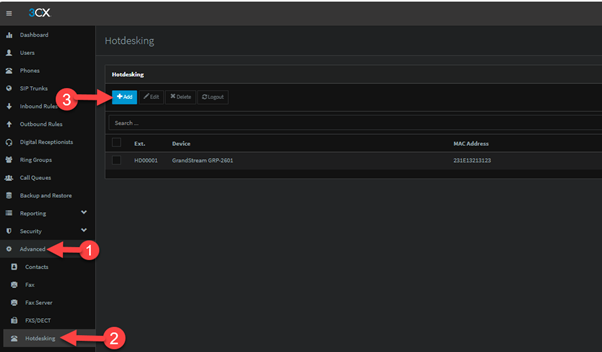
For those still on v18, this can be accessed under the “Advanced” menu bar.
To set up a device for hot desking:
1) Select a phone model and enter the phone’s MAC address. (If you do not see your phone in the list, it means that it is not eligible for Hot Desking). Press “Next”.
2) Choose how the phone connects to 3CX. You can directly assign the phone to an existing SBC/router, via direct connection (making this device a router phone – phone must be router phone capable), or via the local LAN/VPN. STUN is not supported.
3) Startup the device (from factory reset state). Once the phone boots, it will be automatically provisioned using RPS (Remote Provisioning Server) technology.
If RPS is not supported, use the manual provisioning method which requires you to login to the phone and provide the provisioning URL manually. More information here.
Grant access to the extension(s) that need to use hot desking devices. Select the extension(s) > Options tab > “Enable hot desking” in the “Options” section.
Logging In
To log into a hot desking device the user dials *77*[Extension Number]* (e.g. *77*100*). The IVR service answers and prompts the user to enter their voicemail PIN number. Upon completion, a confirmation prompt is played and the device is reprovisioned for the user’s extension.
If the user has a headset, this can be plugged in via USB/RJ9 into the desk phone/hot-desk computer.
Logging Out
To logout from a device, the user needs to press the first available BLF button on the device, assigned on all hot desking devices. Alternatively, on a device without BLF buttons, the user dials *77*5* to log out.
Where do we go from here?
Login to 3CX, and try configuring a hot-desk phone for yourself! You’ll find 3CX’s configuration guide here.
If you need help or guidance, feel free to send us an email at ucsupport@bluechipit.co.nz.

