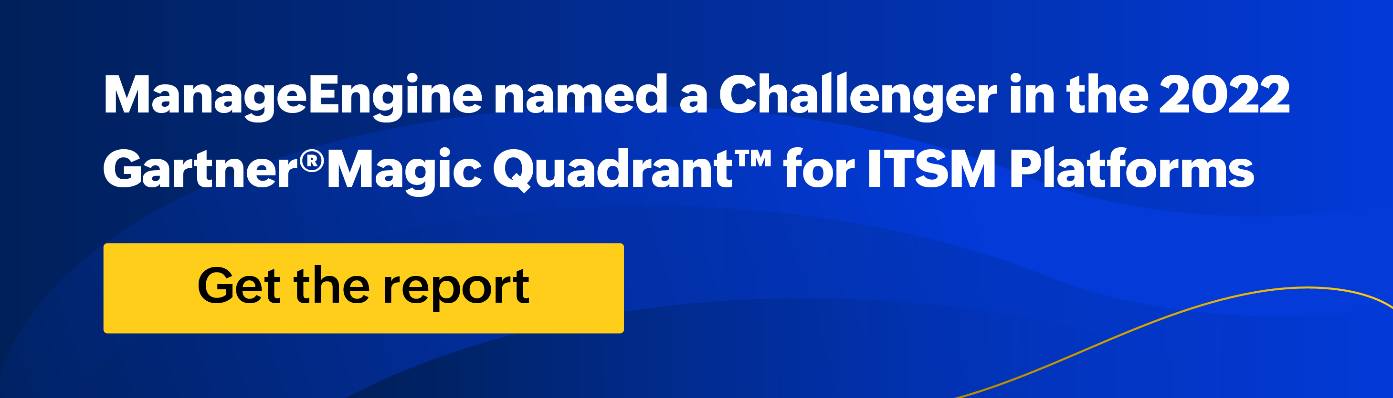Do you run an IT service desk and are tired of hearing complaints about the workload management between your analysts? How can you address this? ServiceDesk Plus has a handy Technician Auto Assign feature that will automate the process and help simplify your life.
Technician Auto Assign can automate assigning tickets to analysts based on their current workload and availability. Technician Auto Assign follows the Round Robin or Load Balancing methods. A quick Explanation of the Round Robin and Load Balancing is as follows.
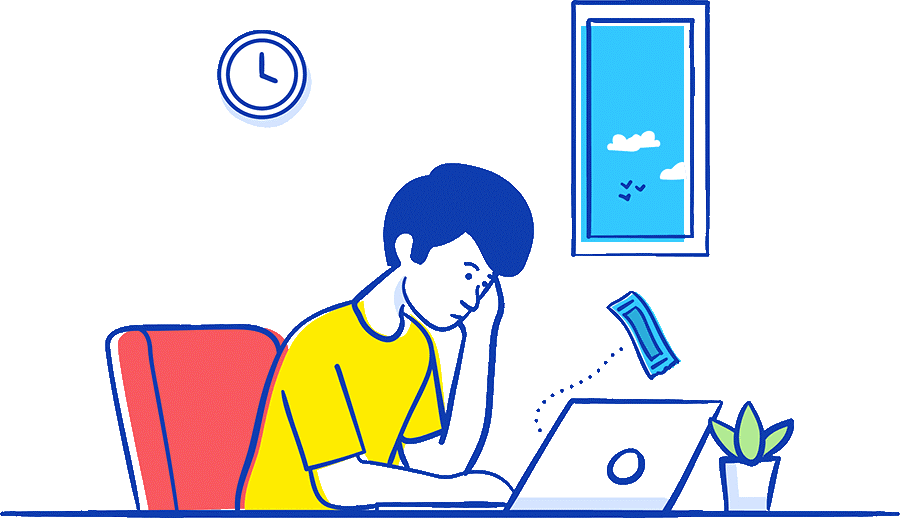
Round Robin assigns tickets to technicians in rotation irrespective of their workload.
Load Balancing assigns the requests to technicians based on their overall workload.
The “Technician Auto Assign” feature can be used to automatically assign newly created, edited, or unassigned requests to a technician. This functionality is enabled by selecting a radio button. Technician Auto Assign builds rules and assigns tickets to technicians based on multiple criteria. I have listed the requirements with examples as follows:
Nature of the Ticket: The incoming ticket could be anything from a hardware issue to a Network related incident. Each team would have an Subject Matter Expert (SME). If you want to assign a ticket to a group of technicians, or a specific technician, based on the nature of the ticket, you can automate this with the Technician Auto Assign.
Priority: You can create rules that specify the criteria for automatically assigning technician tickets. For example, you might create a rule that gives all tickets with a priority of “High” or Priority 1 incident to a specific technician or assign tickets based on the ticket’s priority.
Location: Technician Auto Assign allows you to assign tickets to individual technicians or groups based on location. For instance, a large multi-national with offices in different timezones may need to allocate technicians relevant to those timezones.
Online technicians: We can also assign tickets to online technicians only. Imagine assigning a ticket to a technician on his day off? This could result in the request breaching its SLA. Avoid this issue by choosing to assign the request to technicians who are online. We can also choose to Exclude or Include the technicians with a click of a button.
We are at your service for any queries or assistance you may need. Please do not hesitate to contact us through the provided link to fill out the form on our website. Alternatively, you can reach out to us via phone or email at sales@managengine.co.nz. We would be delighted to hear from you and provide further assistance.